blogger
sevida-responsive-magazine-blogger-template
sevida-responsive-magazine-blogger-template
Sevida is the Cool premium responsive blog and magazine template for Blogger fans, It is also SEO friendly This template shows you how cool and flexible Blogspot magazine template can be. This is one of the best Blogger Themes for news or magazine types of website.
href="http://rockhackerzz.blogspot.com/" style="background-color: #ea9999;" target="_blank">DEMO DOWNLOAD
__________________________________________________________________________________________________________________________________________________________________ Sevida Blogger Documentation
Enable Mobile Template
YOU MUST DO THIS STEP FIRST, BEFORE INSTALL THE TEMPLATE TO HELP TEMPLATE EDITOR CAN WORK PROPERLY
As default, Blogger will use its own template for you blog on mobile. So if you want to use Sevida template on mobile devices, please enable it first.Access your Template menu and click on Gear button of Mobile template.


Installation
You can do it by follow this step:
- Unzip the “sevida-theme.zip” file.
- On Blogger Dashboard Click Template.
- Click Backup/Restore button (Top Right).
- Click Choose File button. Find where the “sevida-theme.xml” file location.
- Then Click Upload.

Default Setting
After installing the theme, this it the minimun setting to make all widget works fine in this themes.
Embedded Comment
This to make comment area like the Demo and make Emoticon show- On Blogger Dashboard Click Setting.
- Click Posts and Comments
- in Comment Location Choose Embedded
- Then Click Save settings.

Blog Feed
This to make recent comment, Search Result, Featured Post, and Post by Label work fine- On Blogger Dashboard Click Setting.
- Click Other
- in Site Feed Allow Blog Feed Choose Full Or Short
- Then Click Save settings.
1. If yours post have image uploaded on blogspot you can choose SHORT. but if yours post just have image from third party image hosting you must chooseFull
2. Blogger feed must be not redirect to other feed site like Feedburner
3. Your's blog or website not Private

Layout Explain
- Right Header Widget Area(Ads 728x90)
- Auto Featured Post Area
- Top Sidebar Area
- Middle Sidebar Area
a. Popular Post
b. Recent Comment
c. Archive Widget - Bottom Sidebar Area
- Label Post Widget Area
- Footer Widget Area
- Manual Featured Post Area (work with Image Widget)

Setting up the menu

Top Menu

Middle Menu
To Edit Menu in this theme you can follow this step:
- On Blogger Dashbord Click Template
- Click Edit HTML
- Top Menu Scroll down and Find this Code :
<ul class='sf-menu' id='topmenunav'> <li><a href='#'>About</a></li> <li><a href='#'>Contact</a></li> <li><a href='#'>More</a> <ul> <li><a href='#'>Menu 1</a></li> <li><a href='#'>Menu 2</a></li> <li><a href='#'>Menu 3</a></li> <li><a href='#'>Menu 4</a></li> </ul> </li> <li><a href='#'>Menu</a></li> </ul> - Change # with yours URL link
- Middle Menu Scroll down and Find this Code :
<ul class='sf-menu' id='menunav'> <li><a class='home' expr:href='data:blog.homepageUrl'>Home</a></li> <li><a href='#'>About</a></li> <li><a href='#'>Archive</a></li> <li><a href='#'>Comments</a></li> <li><a href='#'>With Sub Menu</a> <ul> <li><a href='#'>Sub Menu</a></li> <li><a href='#'>Sub Sub Menu</a> <ul> <li><a href='#'>Sub Menu</a></li> <li><a href='#'>Sub Menu</a></li> <li><a href='#'>Sub Menu</a></li> <li><a href='#'>Sub Menu</a></li> </ul> </li> <li><a href='#'>Sub Menu</a></li> <li><a href='#'>Sub Menu</a></li> </ul> </li> <li><a href='#'>Error 404</a></li> </ul> - Change # with yours URL link
Setting Social Icon
To Edit Social Icon in this theme you can follow this step:
- On Blogger Dashbord Click Template
- Click Edit HTML
- Scroll down and Find this Code :
<ul class='sociico' id='icon-socialmn'> <li class='sotw'><a href='#' target='_blank'>twitter</a></li> <li class='sofb'><a href='#' target='_blank'>facebook</a></li> <li class='sogo'><a href='#' target='_blank'>google</a></li> <li class='sorss'><a href='#' target='_blank'>rss</a></li> <li class='solinkn'><a href='#' target='_blank'>linkedin</a></li> <li class='sodrib'><a href='#' target='_blank'>dribbble</a></li> <li class='sopint'><a href='#' target='_blank'>pinterest</a></li> </ul> - Change # with yours Social URL link
Date (Month Name)

To Edit Date Date (Month Name) in this theme you can follow this step:
- On Blogger Dashbord Click Template
- Click Edit HTML
- Scroll down and Find this Code :
Change with this script (Default Javacript):datetime();
change Month name with yours language.datetime({ months:["January","February","March","April","May","June","July","August","September","October","November","December"], timeFormat:"12" });
Or you can Scroll down and change this code :timemonthName: ['January', 'February', 'March', 'April', 'May', 'June', 'July', 'August', 'September', 'October', 'November', 'December'], // Define Time Month Name timeFormat:"12", // Define Time Format for Date Time Widget
Setting Meta Tag (Facebook,Twitter,Google+)
- On Blogger Dashbord Click Template
- Click Edit HTML
- Scroll down and Find this Code :
<!-- Metadata Facebook --> <meta expr:content='data:blog.title' property='og:site_name'/> <meta expr:content='data:blog.pageTitle' property='og:title'/> <meta content='article' property='og:type'/> <meta expr:content='data:blog.url' property='og:url'/> <meta content='218168578325095' property='fb:app_id'/> <meta content='100002549773049' property='fb:admins'/> <!-- Metadata Twitter --> <meta name='twitter:card' value='summary'/> <meta name='twitter:title' expr:content='data:blog.pageTitle'/> <meta name='twitter:site' content='@publisher_handle'/> <meta name='twitter:creator' content='@author_handle'/> <!-- Google Authorship and Publisher Markup --> <link rel='author' href='https://plus.google.com/[Google+_Profile]/posts'/> <link rel='publisher' href='https://plus.google.com/[Google+_Page_Profile]'/> - Change 218168578325095 with yours facebook Apps ID and change 100002549773049 with yours Facebook Admin ID
- Change @publisher_handle with yours twitter ID/Website twitter ID and change @author_handle with yours twitter ID too.
Note: Before your cards show on Twitter, you must first have your domain approved. Fortunately, it's a super-easy process. After you implement your cards, simply enter your sample URL into the validation tool. After checking your markup, select the "Submit for Approval" button. Go Here : https://dev.twitter.com/docs/cards/validation/validator for testing and approval - Change [Google+_Profile] with yours google plus ID number. then change [Google+_Page_Profile] with yours google plus page ID
Create Mega Menu or Recent Post by Tag on Menu

Recent post by tag on Menu
- On Blogger Dashbord Click Template
- Click Edit HTML
- Scroll down and Find this Code :
<ul class='sf-menu' id='menunav'> <li><a class='home' expr:href='data:blog.homepageUrl'>Home</a></li> <li><a href='#'>About</a></li> <li><a href='#'>Archive</a></li> <li><a href='#'>Comments</a></li> <li><a href='#'>With Sub Menu</a> <ul> <li><a href='#'>Sub Menu</a></li> <li><a href='#'>Sub Sub Menu</a> <ul> <li><a href='#'>Sub Menu</a></li> <li><a href='#'>Sub Menu</a></li> <li><a href='#'>Sub Menu</a></li> <li><a href='#'>Sub Menu</a></li> </ul> </li> <li><a href='#'>Sub Menu</a></li> <li><a href='#'>Sub Menu</a></li> </ul> </li> <li><a href='#'>Error 404</a></li> </ul> - then add new li tag like this:
<ul class='sf-menu' id='menunav'> <li><a class='home' expr:href='data:blog.homepageUrl'>Home</a></li> <li><a href='#'>About</a></li> <li><a href='#'>Archive</a></li> <li><a href='#'>Comments</a></li> <li><a href='#'>With Sub Menu</a> <ul> <li><a href='#'>Sub Menu</a></li> <li><a href='#'>Sub Sub Menu</a> <ul> <li><a href='#'>Sub Menu</a></li> <li><a href='#'>Sub Menu</a></li> <li><a href='#'>Sub Menu</a></li> <li><a href='#'>Sub Menu</a></li> </ul> </li> <li><a href='#'>Sub Menu</a></li> <li><a href='#'>Sub Menu</a></li> </ul> </li> <li><a href='#'>Error 404</a></li> <li><a href='#'>New Recent</a> <ul> <li><div class='sevidarecentag' data-number='6'/></li> </ul> </li> </ul> - complete HTML code to make Recent post on Menu like this:
data-tag : will load post from specific tag/label<div class='sevidarecentag' data-tag='Your_Tag_Name' data-type='RecentPost_Style' data-random='Random_or_recent' data-number='MAX_Post_to show'/>
data-type: Recent Post style: slider1, slider2, gallery1, gallery2, vertical, horizontal, combine, simple, hot, or noimage
data-random: make it random or recent value is 0 (recent) or 1 (random) or animated
data-number: Max post will loaded
ex: if you want to load post from Web Design tag and style is gallery1 HTML code look like this:<div class='sevidarecentag' data-tag='Web Design' data-type='gallery1' data-number='10'/>

Recent post by tag on Mega Menu
- On Blogger Dashbord Click Template
- Click Edit HTML
- Scroll down and Find this Code :
<ul class='sf-menu' id='menunav'> <li><a class='home' expr:href='data:blog.homepageUrl'>Home</a></li> <li><a href='#'>About</a></li> <li><a href='#'>Archive</a></li> <li><a href='#'>Comments</a></li> <li><a href='#'>With Sub Menu</a> <ul> <li><a href='#'>Sub Menu</a></li> <li><a href='#'>Sub Sub Menu</a> <ul> <li><a href='#'>Sub Menu</a></li> <li><a href='#'>Sub Menu</a></li> <li><a href='#'>Sub Menu</a></li> <li><a href='#'>Sub Menu</a></li> </ul> </li> <li><a href='#'>Sub Menu</a></li> <li><a href='#'>Sub Menu</a></li> </ul> </li> <li><a href='#'>Error 404</a></li> </ul> - then add new li tag like this:
<ul class='sf-menu' id='menunav'> <li><a class='home' expr:href='data:blog.homepageUrl'>Home</a></li> <li><a href='#'>About</a></li> <li><a href='#'>Archive</a></li> <li><a href='#'>Comments</a></li> <li><a href='#'>With Sub Menu</a> <ul> <li><a href='#'>Sub Menu</a></li> <li><a href='#'>Sub Sub Menu</a> <ul> <li><a href='#'>Sub Menu</a></li> <li><a href='#'>Sub Menu</a></li> <li><a href='#'>Sub Menu</a></li> <li><a href='#'>Sub Menu</a></li> </ul> </li> <li><a href='#'>Sub Menu</a></li> <li><a href='#'>Sub Menu</a></li> </ul> </li> <li><a href='#'>Error 404</a></li> <li class='megamenu'><a href='#'>Mega Menu</a> <ul><li> <div class='row'> <div class='column-25'> <ul> <li><a href='#'>Sub Menu</a></li> <li><a href='#'>Sub Menu</a></li> <li><a href='#'>Sub Menu</a></li> <li><a href='#'>Sub Menu</a></li> </ul> </div> <div class='sevidarecentag column-75' data-number='9' data-type='slider1'/> </div> </li></ul> </li> </ul> - complete HTML code to make Recent post on Menu like this:
data-tag : will load post from specific tag/label<div class='sevidarecentag' data-tag='Your_Tag_Name' data-type='RecentPost_Style' data-random='Random_or_recent' data-number='MAX_Post_to show'/>
data-type: Recent Post style: slider1,slider2, hot, gallery1, gallery2, vertical, horizontal, combine, simple, or noimage
data-random: make it random or recent value is 0 (recent) or 1 (random) or animated
data-number: Max post will loaded
ex: if you want to load post from Web Design tag and style is gallery1 HTML code look like this:<div class='sevidarecentag' data-tag='Web Design' data-type='gallery1' data-number='10'/> - to change content width just change div class. column-75 = width 75%, column-25 = width 25%, column-50 = width 50%, column-33 = width 33.3%, column-66 = width 66.6%
Creating Content Post, Featured Post, Label Post, Slider Label Post and Error Page
Post Width Image
To make post with image look good you sould make the HTML like this example.
Default Image Blogger HTML (without caption)
<div class="separator" style="clear: both; text-align: center;">
<a href="https://blogger.googleusercontent.com/img/b/R29vZ2xl/AVvXsEioct-npepuhvRVDC_-3LNfyOtPXTYr7ERBpbhM2ndi2Vsj7kFnDY0XX0GTNqMS19J1Z2nN9W-NYvmGb_Jfh0NloV5257PkxHlMCP6PKDRdsshudRd_j5J3W1A3-VxfhSTD0XjTeLDUbcU/s1600/install-1.png" imageanchor="1" style="margin-left: 1em; margin-right: 1em;">
<img border="0" height="199" src="https://blogger.googleusercontent.com/img/b/R29vZ2xl/AVvXsEioct-npepuhvRVDC_-3LNfyOtPXTYr7ERBpbhM2ndi2Vsj7kFnDY0XX0GTNqMS19J1Z2nN9W-NYvmGb_Jfh0NloV5257PkxHlMCP6PKDRdsshudRd_j5J3W1A3-VxfhSTD0XjTeLDUbcU/s320/install-1.png" width="320" />
</a></div>Image HTML Recomended
For Image Float to Left
<a class="left" href="https://blogger.googleusercontent.com/img/b/R29vZ2xl/AVvXsEioct-npepuhvRVDC_-3LNfyOtPXTYr7ERBpbhM2ndi2Vsj7kFnDY0XX0GTNqMS19J1Z2nN9W-NYvmGb_Jfh0NloV5257PkxHlMCP6PKDRdsshudRd_j5J3W1A3-VxfhSTD0XjTeLDUbcU/s1600/install-1.png">
<img height="199" src="https://blogger.googleusercontent.com/img/b/R29vZ2xl/AVvXsEioct-npepuhvRVDC_-3LNfyOtPXTYr7ERBpbhM2ndi2Vsj7kFnDY0XX0GTNqMS19J1Z2nN9W-NYvmGb_Jfh0NloV5257PkxHlMCP6PKDRdsshudRd_j5J3W1A3-VxfhSTD0XjTeLDUbcU/s320/install-1.png" width="320" />
</a>
For Image Float to Right
<a class="right" href="https://blogger.googleusercontent.com/img/b/R29vZ2xl/AVvXsEioct-npepuhvRVDC_-3LNfyOtPXTYr7ERBpbhM2ndi2Vsj7kFnDY0XX0GTNqMS19J1Z2nN9W-NYvmGb_Jfh0NloV5257PkxHlMCP6PKDRdsshudRd_j5J3W1A3-VxfhSTD0XjTeLDUbcU/s1600/install-1.png">
<img height="199" src="https://blogger.googleusercontent.com/img/b/R29vZ2xl/AVvXsEioct-npepuhvRVDC_-3LNfyOtPXTYr7ERBpbhM2ndi2Vsj7kFnDY0XX0GTNqMS19J1Z2nN9W-NYvmGb_Jfh0NloV5257PkxHlMCP6PKDRdsshudRd_j5J3W1A3-VxfhSTD0XjTeLDUbcU/s320/install-1.png" width="320" />
</a>
For Center Image
<a class="center" href="https://blogger.googleusercontent.com/img/b/R29vZ2xl/AVvXsEioct-npepuhvRVDC_-3LNfyOtPXTYr7ERBpbhM2ndi2Vsj7kFnDY0XX0GTNqMS19J1Z2nN9W-NYvmGb_Jfh0NloV5257PkxHlMCP6PKDRdsshudRd_j5J3W1A3-VxfhSTD0XjTeLDUbcU/s1600/install-1.png">
<img height="199" src="https://blogger.googleusercontent.com/img/b/R29vZ2xl/AVvXsEioct-npepuhvRVDC_-3LNfyOtPXTYr7ERBpbhM2ndi2Vsj7kFnDY0XX0GTNqMS19J1Z2nN9W-NYvmGb_Jfh0NloV5257PkxHlMCP6PKDRdsshudRd_j5J3W1A3-VxfhSTD0XjTeLDUbcU/s320/install-1.png" width="320" />
</a>
Default Image Blogger HTML (with caption)
<table align="center" cellpadding="0" cellspacing="0" class="tr-caption-container" style="margin-left: auto; margin-right: auto; text-align: center;"><tbody>
<tr><td style="text-align: center;"><a href="https://blogger.googleusercontent.com/img/b/R29vZ2xl/AVvXsEgAJv9mRADrc-B4yAlvv0SsaPEkvfDqgbOxJU_P9FH9rzOLGWNC9ERtZ-Nr0WC_rdk4PcSpDLEjkgBaSl6KzfX1YsZ5jc4SfPhQ0aGONuJeVHJ8I8CcmfwPohOZuJCTl74GJnZWcaZYeec/s1600/install-1.png" imageanchor="1" style="margin-left: auto; margin-right: auto;"><img border="0" height="199" src="https://blogger.googleusercontent.com/img/b/R29vZ2xl/AVvXsEgAJv9mRADrc-B4yAlvv0SsaPEkvfDqgbOxJU_P9FH9rzOLGWNC9ERtZ-Nr0WC_rdk4PcSpDLEjkgBaSl6KzfX1YsZ5jc4SfPhQ0aGONuJeVHJ8I8CcmfwPohOZuJCTl74GJnZWcaZYeec/s320/install-1.png" width="320" /></a></td></tr>
<tr><td class="tr-caption" style="text-align: center;">mjkahsdaskkdhkashkdkshk</td></tr>
</tbody></table>Image HTML Recomended
For Image Float to Left
<div class="left">
<a href="https://blogger.googleusercontent.com/img/b/R29vZ2xl/AVvXsEioct-npepuhvRVDC_-3LNfyOtPXTYr7ERBpbhM2ndi2Vsj7kFnDY0XX0GTNqMS19J1Z2nN9W-NYvmGb_Jfh0NloV5257PkxHlMCP6PKDRdsshudRd_j5J3W1A3-VxfhSTD0XjTeLDUbcU/s1600/install-1.png">
<img height="199" src="https://blogger.googleusercontent.com/img/b/R29vZ2xl/AVvXsEioct-npepuhvRVDC_-3LNfyOtPXTYr7ERBpbhM2ndi2Vsj7kFnDY0XX0GTNqMS19J1Z2nN9W-NYvmGb_Jfh0NloV5257PkxHlMCP6PKDRdsshudRd_j5J3W1A3-VxfhSTD0XjTeLDUbcU/s320/install-1.png" width="320" />
</a>
<span>Caption Text Here</span>
</div>
For Image Float to Right
<div class="right">
<a href="https://blogger.googleusercontent.com/img/b/R29vZ2xl/AVvXsEioct-npepuhvRVDC_-3LNfyOtPXTYr7ERBpbhM2ndi2Vsj7kFnDY0XX0GTNqMS19J1Z2nN9W-NYvmGb_Jfh0NloV5257PkxHlMCP6PKDRdsshudRd_j5J3W1A3-VxfhSTD0XjTeLDUbcU/s1600/install-1.png">
<img height="199" src="https://blogger.googleusercontent.com/img/b/R29vZ2xl/AVvXsEioct-npepuhvRVDC_-3LNfyOtPXTYr7ERBpbhM2ndi2Vsj7kFnDY0XX0GTNqMS19J1Z2nN9W-NYvmGb_Jfh0NloV5257PkxHlMCP6PKDRdsshudRd_j5J3W1A3-VxfhSTD0XjTeLDUbcU/s320/install-1.png" width="320" />
</a>
<span>Caption Text Here</span>
</div>
For Center Image
<div class="center">
<a href="https://blogger.googleusercontent.com/img/b/R29vZ2xl/AVvXsEioct-npepuhvRVDC_-3LNfyOtPXTYr7ERBpbhM2ndi2Vsj7kFnDY0XX0GTNqMS19J1Z2nN9W-NYvmGb_Jfh0NloV5257PkxHlMCP6PKDRdsshudRd_j5J3W1A3-VxfhSTD0XjTeLDUbcU/s1600/install-1.png">
<img height="199" src="https://blogger.googleusercontent.com/img/b/R29vZ2xl/AVvXsEioct-npepuhvRVDC_-3LNfyOtPXTYr7ERBpbhM2ndi2Vsj7kFnDY0XX0GTNqMS19J1Z2nN9W-NYvmGb_Jfh0NloV5257PkxHlMCP6PKDRdsshudRd_j5J3W1A3-VxfhSTD0XjTeLDUbcU/s320/install-1.png" width="320" />
</a>
<span>Caption Text Here</span>
</div>
Auto Featured Post (Random, Recent, Random by Label or Recent by Label)

New Method (Using SHORTCODE)
- on Dashbord Blogger Click Layout
- Click Add a Gadget
- Choose Labels widget

- Copy this Code:
[Title][featuredpost][random][5]
- Click Save
Old Method (Using Javascript)
- on Dashbord Blogger Click Layout
- Click Add a Gadget
- Choose HTML/Javascript widget

- Copy this Code:
<div id="featpost"></div> <script type='text/javascript'> jQuery("#featpost").AutofeaturedPost({ MaxPost:5 }); </script> - Click Save
(Default) Complete Javascript to call Auto Featured Post like this code:
jQuery("#ID_Place_To_Load_Plugin").AutofeaturedPost({
blogURL: "",
MaxPost: 5,
ImageSize: 600,
ShowDate: true,
ShowComment: true,
pagination: true,
thumbnails: true,
loader:"pie",
height:"50%",
Random: true,
tagName: false
});Default javascript mean if you just insert code like this:
jQuery("#ID_Place_To_Load_Plugin").AutofeaturedPost();if you want to change it. ex: Show featured with maximal 8 from label Movies, don't show date and comment, and post not Random (Recent). Yours script will look like this:
jQuery("#ID_Place_To_Load_Plugin").AutofeaturedPost({
MaxPost: 8,
ShowDate: false,
ShowComment: false,
Random: false,
tagName: "Movies"
});| Property | Description |
|---|---|
| blogURL | Yours blog URL or you can leave it blank to load where this script load. |
| MaxPost | Maximum number artikel will show on Featured Post |
| ImageSize | Post Image size (in pixel) |
| ShowDate | If you want to show post date (true or false) |
| ShowComment | If you want to show Comment number (true or false) |
| pagination | If you want to show slideshow pagination |
| thumbnails | If you want to show slideshow Thumbnails |
| loader | kind of loader style : "pie", "bar", "none" |
| height | Slideshow height : "50%" mean if will resize 50% from slideshow with if you want make it fix to 300px just change with "300px" |
| Random | default true. It's will show article ramdomly. If want to show Recent Post just change to false |
| tagName | If you want to show Featured Post by the Label. Example: to show featured post from Sports Label just write like thistagName:"Sports" |

Manual Slide Show (Using Image Widget)

Manual Slide Show
To Create Manual Slide Show follow this step- on Dashbord Blogger Click Layout
- On Manual Slideshow Widget Area Click Add a Gadget
- Choose Image Widget


- Fill With Image Title
- Image Description
- Link When Image or Title Click
- Search Yours Image
- Uncheck shrink to fit
NB : Recommended Image Size 670px x 280px- Click Save
- If You Whan Show 5 image, do this step 5 Time
- If You Whan change Slideshow speed or animation type go to Template
- Click Edit HTML and Scroll down and find this code:
and change with (Default Javascript):manualfeaturedPost();manualfeaturedPost({ height:"50%", loader:"pie", pagination:true, thumbnails:true });Property Description pagination If you want to show slideshow pagination thumbnails If you want to show slideshow Thumbnails loader kind of loader style : "pie", "bar", "none" height Slideshow height : "50%" mean if will resize 50% from slideshow with if you want make it fix to 300px just change with "300px" - Then Click Save Template

Post by Label (Slider(Carousel or Slideshow), Horizontal (Support animated), Combine, Gallery, and Vertical (Support animated) Post)
SLIDER POST

Carousel Slider
New Method (Using Short Code)
- on Dashbord Blogger Click Layout
- Click Add a Gadget
- Choose Labels

- Copy this Code:
[Widget_Title][slider1][recent][9]
- Click Save
OLD Method (Using Javascript)
- on Dashbord Blogger Click Layout
- Click Add a Gadget
- Choose HTML/Javascript

- Copy this Code:
<div id="carouselpost1"></div> <script type='text/javascript'> jQuery("#carouselpost1").RecentPostbyTag({ MaxPost:9, ImageSize:"s180-p", postType:"s", tagName:"Your_TagName" }); </script> - Click Save
- Note: If you want add new/next Carousel Slider Post you must change div id and jQuery id must be same with new div id

Slideshow
New Method (Using Short Code)
- on Dashbord Blogger Click Layout
- Click Add a Gadget
- Choose Labels

- Copy this Code:
[Widget_Title][slider2][recent][5]
- Click Save
OLD Method (Using Javascript)
- on Dashbord Blogger Click Layout
- Click Add a Gadget
- Choose HTML/Javascript

- Copy this Code:
<div id="postslideshow1"></div> <script type='text/javascript'> jQuery("#postslideshow1").RecentPostbyTag({ MaxPost:5, ImageSize:"s600", postType:"s", sliderType:"f", tagName:"Your_TagName" }); </script> - Click Save
- Note: If you want add new/next Slideshow Slider Post you must change div id and jQuery id must be same with new div id
VERTICAL POST

New Method (Using Short Code)
- on Dashbord Blogger Click Layout
- Click Add a Gadget
- Choose Labels

- Copy this Code:
if you want animated Vertical Post shortcode look like this:[Widget_title][vertical][recent][5][Widget_title][vertical][animated][7]
- Click Save
OLD Method (Using Javascript)
- on Dashbord Blogger Click Layout
- Click Add a Gadget
- Choose HTML/Javascript

- Copy this Code:
if you want animated Vertical Post javascript code like this:<div id="verticalpost1"></div> <script type='text/javascript'> jQuery("#verticalpost1").RecentPostbyTag({ MaxPost:6, tagName:"Your_TagName", postType: "v" }); </script><div id="verticalpost2"></div> <script type='text/javascript'> jQuery("#verticalpost2").RecentPostbyTag({ MaxPost:6, tagName:"Your_TagName", postType: "v", animated:true }); </script> - Click Save
- Note: If you want add new/next Vertical Post you must change div id and jQuery id must be same with new div id
Horizontal Post

New Method (Using Short Code)
- on Dashbord Blogger Click Layout
- Click Add a Gadget
- Choose Labels

- Copy this Code:
if you want animated Horizontal Post shortcode look like this:[Widget_title][horizontal][recent][5][Widget_title][horizontal][animated][7]
- Click Save
OLD Method (Using Javascript)
- on Dashbord Blogger Click Layout
- Click Add a Gadget
- Choose HTML/Javascript

- Copy this Code:
if you want animated Horizontal Post javascript code like this:<div id="horizontalpost1"></div> <script type='text/javascript'> jQuery("#horizontalpost1").RecentPostbyTag({ MaxPost:6, tagName:"Web Design", postType: "h" }); </script><div id="horizontalpost2"></div> <script type='text/javascript'> jQuery("#horizontalpost2").RecentPostbyTag({ MaxPost:7, tagName:"Your_TagName", postType: "h", animated:true }); </script> - Click Save
- Note: If you want add new/next Horizontal Post you must change div id and jQuery id must be same with new div id
Combine Post

New Method (Using Short Code)
- on Dashbord Blogger Click Layout
- Click Add a Gadget
- Choose Labels

- Copy this Code:
[Widget_title][combine][recent][5]
- Click Save
OLD Method (Using Javascript)
- on Dashbord Blogger Click Layout
- Click Add a Gadget
- Choose HTML/Javascript

- Copy this Code:
<div id="combinepost1"></div> <script type='text/javascript'> jQuery("#combinepost1").RecentPostbyTag({ MaxPost:5, tagName:"Your_TagName", postType: "c" }); </script> - Click Save
- Note: If you want add new/next Combine Post you must change div id and jQuery id must be same with new div id
Gallery Post 1

New Method (Using Short Code)
- on Dashbord Blogger Click Layout
- Click Add a Gadget
- Choose Labels

- Copy this Code:
[Widget_title][gallery1][recent][10]
- Click Save
OLD Method (Using Javascript)
- on Dashbord Blogger Click Layout
- Click Add a Gadget
- Choose HTML/Javascript

- Copy this Code:
<div id="gallery1post1"></div> <script type='text/javascript'> jQuery("#gallery1post1").RecentPostbyTag({ MaxPost:13, tagName:"Your_TagName", postType: "g1" }); </script> - Click Save
- Note: If you want add new/next Gallery Post 2 you must change div id and jQuery id must be same with new div id
Gallery Post 2

New Method (Using Short Code)
- on Dashbord Blogger Click Layout
- Click Add a Gadget
- Choose Labels

- Copy this Code:
[Widget_title][gallery2][recent][10]
- Click Save
OLD Method (Using Javascript)
- on Dashbord Blogger Click Layout
- Click Add a Gadget
- Choose HTML/Javascript

- Copy this Code:
<div id="gallery2post1"></div> <script type='text/javascript'> jQuery("#gallery2post1").RecentPostbyTag({ MaxPost:12, tagName:"Your_TagName", postType: "g2" }); </script> - Click Save
- Note: If you want add new/next Gallery Post 2 you must change div id and jQuery id must be same with new div id
Simple Recent Post (No image)

New Method (Using Short Code)
- on Dashbord Blogger Click Layout
- Click Add a Gadget
- Choose Labels

- Copy this Code:
[Widget_title][noimage][recent][5]
- Click Save
OLD Method (Using Javascript)
- on Dashbord Blogger Click Layout
- Click Add a Gadget
- Choose HTML/Javascript

- Copy this Code:
<div id="simplenoimagepost1"></div> <script type='text/javascript'> jQuery("#simplenoimagepost1").RecentPostbyTag({ MaxPost:5, tagName:"Your_TagName", ShowImage:false }); </script> - Click Save
- Note: If you want add new/next Simple Recent Post (No image) you must change div id and jQuery id must be same with new div id
Hot Post

New Method (Using Short Code)
- on Dashbord Blogger Click Layout
- Click Add a Gadget
- Choose Labels

- Copy this Code:
[Widget_title][hot][recent][3]
- Click Save
OLD Method (Using Javascript)
- on Dashbord Blogger Click Layout
- Click Add a Gadget
- Choose HTML/Javascript

- Copy this Code:
<div id="hotpost1"></div> <script type='text/javascript'> jQuery("#hotpost1").RecentPostbyTag({ MaxPost:3, postType:"ht", tagName:"Your_TagName" }); </script> - Click Save
- Note: If you want add new/next Simple Recent Post (No image) you must change div id and jQuery id must be same with new div id
Simple Post

New Method (Using Short Code)
- on Dashbord Blogger Click Layout
- Click Add a Gadget
- Choose Labels

- Copy this Code:
[Widget_title][simple][recent][5]
- Click Save
(Default) Complete Javascript to call Post by Label (Slider (Carousel & Slideshow), Horizontal, Combine, Gallery and Vertical Post) like this code:
jQuery("#ID_Place_To_Load_Plugin").RecentPostbyTag({
blogURL: "",
ShowDesc: false,
ShowDate: true,
ShowComment: true,
Random: false,
AjaxLoad: true,
animation:"slide",
postType: "v",
animated: false,
sliderType: "c",
tagName: false
});| Property | Description |
|---|---|
| blogURL | Yours blog URL or you can leave it blank to load where this script load. |
| ShowDesc | If you want to show or hide post description (work in vertical and horizontal) (true or false) |
| ShowDate | If you want to show or hide date true to show or false to hide |
| ShowComment | If you want to show or hide comment number true to show or false to hide |
| Random | If you want to generate random post true to random or false to recent. if you set true AjaxLoad will not work (same like AjaxLoad set false). |
| AjaxLoad | If you'r want More Button will load more from next page and add after last post. If you set false page will redirect if More Button clicked |
| postType | There are Three kind of PostType: "v" (vertical Post), "h" (horizontal Post) , "c" (Combine Post), "g1" (Gallery Post 1), "g2" (Gallery Post 2) and "s" (Slider Post) |
| animated | make it have animation effect (for Vertical and Horizontal Post) |
| sliderType | make it show carousel slide show or Slide show : "c" (Carousel Slider) or "f" (full Slideshow Slider) |
| animation | Full Slideshow effect : "slide" or "fade" |
| tagName | If you want to show Post by the Label. Example: to show post from Sports Label just write like this tagName:"Sports" |
Error Page

To change text on Error Page follow this step
- On Blogger Dashbord Click Template
- Click Edit HTML
- Scroll down and Find this Code :
<div class='error-custom'> <h2>404 Not Found</h2> <p class='error-body'>We're sorry but we could not find the page you are looking for.<br/> This may happen if you have entered site url incorrectly or this page doesn't exist anymore.</p> <p>You can try searching page again or go back to home</p> <form action='/search' id='searchform' method='get'> <input id='s' name='q' onblur='if (this.value == "") {this.value = "Search...";}' onfocus='if (this.value == "Search...") {this.value = "";}' type='text' value='Search...'/> <input id='searchsubmit' type='submit' value='Go'/> </form> </div> - Change which your's Language
Archive Pages
To make archive page just copy this HTML code to New Page.
<div id="table-outer"><table border="0"><tr><td><label>Sort List by:</label></td><td><select id="orderFeedBy"><option value="published" selected>Latest Published</option><option value="updated">Latest Update</option></select></td></tr><tr><td><label>Sort List by Category:</label></td><td><span id="labelSorter"><select disabled><option selected>Loading...</option></select></span></td></tr><tr><td><label>Search with Keyword:</label></td><td><form id="postSearcher"><input type="text"/></form></td></tr></table></div><header id="resultDesc"></header><ul id="feedContainer"></ul><div id="feedNav">Loading...</div>
<script src="http://guinys-mkr.googlecode.com/svn/trunk/JS/archive.min.js" type="text/javascript"></script>
If don't know how to make New Page Follow this step.
- On blogger Dashbord Click Page
- Click New Page and Choose Blank Page
- Add Title
- Click HTML and Copy this Code
<div id="table-outer"><table border="0"><tr><td><label>Sort List by:</label></td><td><select id="orderFeedBy"><option value="published" selected>Latest Published</option><option value="updated">Latest Update</option></select></td></tr><tr><td><label>Sort List by Category:</label></td><td><span id="labelSorter"><select disabled><option selected>Loading...</option></select></span></td></tr><tr><td><label>Search with Keyword:</label></td><td><form id="postSearcher"><input type="text"/></form></td></tr></table></div><header id="resultDesc"></header><ul id="feedContainer"></ul><div id="feedNav">Loading...</div> <script src="http://guinys-mkr.googlecode.com/svn/trunk/JS/archive.min.js" type="text/javascript"></script> - Click Publish
Widgets Configuration
Summary, Load More and View Mode
NB: summary and Load more image use Official Blogspot Thumbnail. It mean the image must upload to blogspot for make it show on home page.
Summary and Load More

- On Blogger Dashbord Click Template
- Click Edit HTML
- Scroll down and Find this Code :
var configSummary = { thumbnailSize: "s180-c", // Define the post thumbnail size summaryLength: 200, // Define the summary length slideffect: true, // Define to make image slide maxImage:5, // Define Maximal Image to image slide slideSpeed: 3000, // Define Slideshow Speed in milisecond defaultNavigation:"LoadMore", defaultView:"grid", // Default view Mode postPerPage:6, // Number post every Page (work with PageNavi) numshowpage:3 // Number page Number (work with PageNavi) };Property Description thumbnailSize Image Format use Picasa/Blogspot image format:
To make square image (180x180) Image Format use like this "s180-c" or "s180-p". image will be crop to make it square.
Blogspot Image format also look like this : "s180" (if image landscape width will 180px. If image Portrait height will 180px), "w180" (image width will 180px) or "h180" (image height will 180px)summaryLength Define the summary length slideffect If your post have image more than you set this true image will become slideshow. note: this setting must be same with Load More Post or Page Navigation maxImage Maximum image add to the sildeshow slideSpeed Set the speed of the slideshow cycling, in milliseconds defaultNavigation default home page navigation: "LoadMore" or "PageNavi" defaultView This will setup view mode: you can choose "grid" to show your's post on grid mode or "list" to show your's post on list mode postPerPage Number Post Will show if next Page Number Click. Note must be same with "Show at most" on Blogger Setting numshowpage Number Page Number will Show
Recent Comments

- on Dashbord Blogger Click Layout
- Click Add a Gadget
- Choose HTML/Javascript

- Copy this Code:
<div id="rcentcomnets"></div> <script type='text/javascript'> RecentComments(); </script> - Click Save
(Default) Complete Javascript to call Recent Comments like this code:
RecentComments({
blogURL:"",
numComments:4,
characters:100,
id_containrc:"#rcentcomnets",
avatarSize:50,
Showimage:true,
defaultAvatar:"https://blogger.googleusercontent.com/img/b/R29vZ2xl/AVvXsEgSIeeqFIS1ePGX3QMzOrhUQApP82irLcAwwFNG2ttV-bt4ez38VlctvXVonjHiaU26uzgiXhGXHemjpabdvJabmYcAIaoPzzeL-NwiYK1BMctJ-4NRwTRHu_PDKky8R-4h7fm7Pa9ca1RO/s70/user-anonymous-icon.png",
maxfeeds:50,
adminBlog:""
});| Property | Description |
|---|---|
| blogURL | Yours blog URL or you can leave it blank to load where this script load. |
| numComments | maximum number of recent comment |
| characters | Number of summary characters to show. if set 0, will not show summary |
| id_containrc | ID of div where the recent comment will be display must add this #, Example: if want to show in <div id="rcentcomnets"></div> write like this "#rcentcomnets" |
| avatarSize | Image thumbnail size/avatar size |
| Showimage | Show or hide the avatar. Value : true or false |
| defaultAvatar | Backup image if comment author don't have avatar image |
| maxfeeds | Maximum feed to load |
| adminBlog | Control to show or hide author/admin comment. ex: if you don't want to show your comment, simply just write yours blogger name like this adminBlog:"satank MKR" |
JSON Search Result

- On Blogger Dashbord Click Template
- Click Edit HTML
- Scroll down and Find this Code :
searchxx({summaryLength:100, scrthumbSize:50}); - If you want to change it. You can see complete default Script below:
(Default) Complete Javascript to call JSON Search Result like this code:
searchxx({
blogURL:"",
srcBlank:"http://1.bp.blogspot.com/-htG7vy9vIAA/Tp0KrMUdoWI/AAAAAAAABAU/e7XkFtErqsU/s1600/grey.gif",
findText:"Search results for keyword",
NotfindText:"No result!",
Showthumb:true,
LoadingText:"Searching...",
scrthumbSize:50
});| Property | Description |
|---|---|
| blogURL | Yours blog URL or you can leave it blank to load where this script load. |
| srcBlank | Backup image if post don't have image |
| findText | Sentence if founded post by the keyword |
| NotfindText | Text if no post founded |
| Showthumb | Show or hide the post thumbnail. Value : true or false |
| LoadingText | Text to show when searching |
| summaryLength | Length of summary characters |
| scrthumbSize | Size of thumbnail image, size in pixel |
Emoticon
- On Blogger Dashbord Click Template
- Click Edit HTML
- Scroll down and Find this Code :
emoticonx({ emoRange:".comments p, div.emoWrap", putEmoAbove:"iframe#comment-editor", topText:"Click to see the code!", emoMessage:"To insert emoticon you must added at least one space before the code." }); - If you want to change it. You can see complete default Script below:
| Property | Description |
|---|---|
| emoRange | Where the emoticon will show/work |
| putEmoAbove | Where the emoticon sample will place |
| topText | Sentence below the emoticon sample |
| emoMessage | Sentence below the emoticon sample and alert box |
News Ticker

To edit News Ticker Text you can follow this step
- On Blogger Dashbord Click Template
- Click Edit HTML
- Scroll down and Find this Code :
NewsTicker();
(Default) Complete Javascript to call JSON Search Result like this code:NewsTicker({ blogURL: "", MaxPost: 10, Speed: 0.10, titleText: "Latest", tagName: false }); - If you want to change it. You can see complete default Script below:
| Property | Description |
|---|---|
| blogURL | Yours blog URL or you can leave it blank to load where this script load |
| MaxPost | Maximum number artikel will show on News Ticker |
| Speed | Speed each artikel effect |
| titleText | News Ticker Title Text |
| tagName | If you want to show News Ticker by the Label. Example: to show post from Sports Label just write like this tagName:"Sports" |
Related Post

- On Blogger Dashbord Click Template
- Click Edit HTML
- Scroll down and Find this Code :
relatedPostsWidget(); - If you want to change it. You can see complete default Script below:
(Default) Complete Javascript to call Related Post like this code:
relatedPostsWidget({
blogURL:"",
maxPosts:5,
maxTags:5,
maxPostsPerTag:5,
ShowComment:true,
ShowDate:true,
DateFloat:false,
ShowDesc:true,
readMoretext:"Read more »",
rlt_thumb:70
});| Property | Description |
|---|---|
| blogURL | Yours blog URL or you can leave it blank to load where this script load. |
| maxPosts | Maximum number of article will be show (if Related Post) |
| maxTags | Maximum Tag/Label will load |
| maxPostsPerTag | Maximum post each tag/label will be show (maximum recent post if article don't have tag/label) |
| ShowComment | Show or Hide Comment Number. option true or false |
| ShowDate | Show or hide Date. option true or false |
| DateFloat | If you want make the date like Recent Post by Tag Date model. |
| ShowDesc | Show or hide post description. option true or false |
| rlt_thumb | Size of thumbnail image, size in pixel |
| readMoretext | Read More Text |
Comment Setup
To pick comment systems, access Layout. Click Edit link on Blog Posts gadget.


- On Blogger Dashbord Click Template
- Click Edit HTML
- Scroll down and Find this Code :
and this code:<meta content='218168578325095' property='fb:app_id'/> <meta content='100002549773049' property='fb:admins'/><div id='facebook-comment-appid' style='display:none'>218168578325095</div> - Change 218168578325095 with yours Facebook App ID. and 100002549773049 with yours Admin ID.
- Facebook Admin ID use to moderate facebook comments.
- On Blogger Dashbord Click Template
- Click Edit HTML
- Scroll down and Find this Code :
<div id='disqus-shortname' style='display:none'>sevidamkrdezign</div> - Change sevidamkrdezign with yours Disqus shortname. Where you can get Disqus shortname? Access your Disqus Admin and choose Settings


Other Config
Enable Your Blog to Anyone
Sevida use json feed to display your posts on home page. So you blog must be publised to everyone. Private blogs can not use this template.To enable your blog to anyone, access Settings menu and choose Basic settings. Then click Edit of Blog Readers option.


Enable Full Feed
Access Settings menu and choose Other settings. Click drop-down list at Allow Blog Feed option, then choose Full. After that, click Save settings button at the top right corner.
Enable Search Preference
To improve your blog SEO, please enable Blogger Search Preferences. Access your Settings menu, choose Search preferences tab and clickEdit link on Meta tags section

Auto Tabs ShortCode

<div class="sevidatabs">
<div data-tab="Tab-1">Your Content Here</div>
<div data-tab="Tab-2">Your Content Here</div>
<div data-tab="Tab-3">Your Content Here</div>
<div data-tab="Tab-4">Your Content Here</div>
</div>Label View

- On Blogger Dashbord Click Template
- Click Edit HTML
- Scroll down and Find this Code :
and this code:<script class='jshilang' type='text/javascript'> labelnyacx(); </script> - Change like this:
<script class='jshilang' type='text/javascript'> labelnyacx({ labelNotShow:"Your Label1, Your Label2, Your Label3" }); </script> - Your Label1, Your Label2, Your Label3 will not show on label view.
Default Configuration
var Alldefaultconfig = {
MaxPost:5,
MoreText: "Load more posts",
monthName: ["Jan", "Feb", "Mar", "Apr", "May", "Jun", "Jul", "Aug", "Sep", "Oct", "Nov", "Dec"],
timemonthName: ["January", "February", "March", "April", "May", "June", "July", "August", "September", "October", "November", "December"],
timeFormat:"12",
viewMoreText: "View More About",
BackupImage: "http://1.bp.blogspot.com/-htG7vy9vIAA/Tp0KrMUdoWI/AAAAAAAABAU/e7XkFtErqsU/s72-c/grey.gif",
summaryLength:100,
FirstImageSize:"s220-p",
ImageSize:"s70-p",
slideshowSpeed:5000,
RandomTitle:"Random Posts",
RecentTitle:"Recent Posts",
RelatedTitle:"Related Posts",
RelatedStyle:"carousel",
CommentMode:"blogger",
redirectMobile:false,
transitionStyle:"backSlide"
};| Property | Description |
|---|---|
| MaxPost | Default Maximum Post (Recent Post by Tag,RelatedPost,AutoFeaturePost) |
| MoreText | Define Load More Text if Recent Post |
| monthName | Month Name format (Recent Post by Tag, Recent Comment, AutoFeatured Post, Related Post, News Ticker) |
| timemonthName | Month Name Format for Top navigation Date Time Widget |
| timeFormat | Time Format for Top navigation Date Time Widget |
| viewMoreText | Define More Text (Recent Post by Tag and JSON Search) |
| BackupImage | Backup image if post don't have image |
| summaryLength | Default Summary Length (Recent Post by Tag, Related Post, JSON Search,AutoFeaturePost) |
| FirstImageSize | Default First Image Size in Recent Post by Tag (blogger/blogspot format).Image Format use Picasa/Blogspot image format: To make square image (200x200) Image Format use like this "s200-c" or "s200-p". image will be crop to make it square. Blogspot Image format also look like this : "s200" (if image landscape width will 200px. If image Portrait height will 200px), "w200" (image width will 200px) or "h200" (image height will 200px) |
| ImageSize | Default Image Size in Recent Post by Tag (blogger/blogspot format). Image Format use Picasa/Blogspot image format: To make square image (200x200) Image Format use like this "s200-c" or "s200-p". image will be crop to make it square. Blogspot Image format also look like this : "s200" (if image landscape width will 200px. If image Portrait height will 200px), "w200" (image width will 200px) or "h200" (image height will 200px) |
| slideshowSpeed | Default Slideshow Speed in milisecond (Featured Post, Slider Post on RecentPost by Tag ) |
| RandomTitle | Define Random Post Title (if Random Post widget don't have title) |
| RecentTitle | Define Recent Post Title |
| RelatedStyle | Related post style: there are two related post style "carousel" or "normal" style |
| RelatedTitle | Define Related Post Title |
| CommentMode | Default Comment mode: "blogger" or "facebook" or "disqus" |
| redirectMobile | enable or disable redirect Blogger Mobile version. true to enable, false to disable |
| transitionStyle | slider effect: "fade","backSlide","goDown",or "fadeUp". this option just for lightweight version. |
Theme Customizer
Change Background Image
NB : Blogger Customize will work if Blogger Mobile Template Enabled before upload this Theme
It's Easy to customize this themes. Just Go to Blogger Dashbord and Click Template then Click Customize and Click Background

Click Background Image and choose image what you want or upload from yours computer
Advanced Editor
It's Easy to customize this themes. Just Go to Blogger Dashbord and Click Template then Click Customize and Click Advanced After customize yours template you can disable Blogger Mobile Template but it will make Blogger Customize not work

| Property | Description |
|---|---|
| Main Color | Top Navigation background color, Middle Navigation background color, Content Area background color and Footer Area background color |
| Main Area | Main font type, Heading Font type, Main body color, Main text color |
| Backgrounds | This will change Primary Color |
| Links | This will change link hover color and visited link color |
| Header Title | This will change Blog Title Font type and color, Blog description font type and color |
| Top Navigation | This will change Top navigation text color, Top navigation Sub Menu color, and top navigation sub sub menu |
| Middle Navigation | This will change middle navigation text color, font type, Sub Menu color and Sub sub menu color |
| Widget Area | This will change widget heading title color, widget heading font type, widget background color, and widget border color |
| Content Area | This will change Article Font type, Post font type, Title Color, Sidebar text color |
| Content Setting | This will change image border color, button/date/tab color, button/date/tab hover color and Post footer color |
| Footer Area | This will change footer heading font type, footer text color, footer widget heading color, footer border color |
| Footer Area 2 | This will change footer image background color |
RTL Support
Because this theme support upload Background Image and this option make auto RTL Language change not work and to make it support RTL language must be change little CSS code. Follow this Step
- On Blogger Dashbord Click Template
- Click Edit HTML
- Scroll down and Find this Code :
and change with:<Variable name="startSide" description="Side where text starts in blog language" type="automatic" default="left" value="left"/> <Variable name="endSide" description="Side where text ends in blog language" type="automatic" default="right" value="right"/><Variable name="startSide" description="Side where text starts in blog language" type="automatic" default="right" value="right"/> <Variable name="endSide" description="Side where text ends in blog language" type="automatic" default="left" value="left"/>
Thats Code just change default and value for startSide from left change to right and for endSide from right change to left
Once again, thank you so much for purchasing this theme. As I said at the beginning, I'd be glad to help you if you have any questions relating to this theme. No guarantees, but I'll do my best to assist. If you have a more general question relating to the themes on ThemeForest, you might consider visiting the forums and asking your question in the "Item Discussion" section.


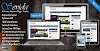
Post a Comment
1 Comments
As default, Blogger will use its own template for you blog on mobile. So if you want to use Sevida template on mobile devices, please enable it first.
ReplyDeletehow to make a forum